Mom Booted From Theater Over Her Job:
Meet The Spy Tech Companies Helping Landlords Evict People:
https://www.vice.com/en/article/xgy9k3/meet-the-spy-tech-companies-helping-landlords-evict-people
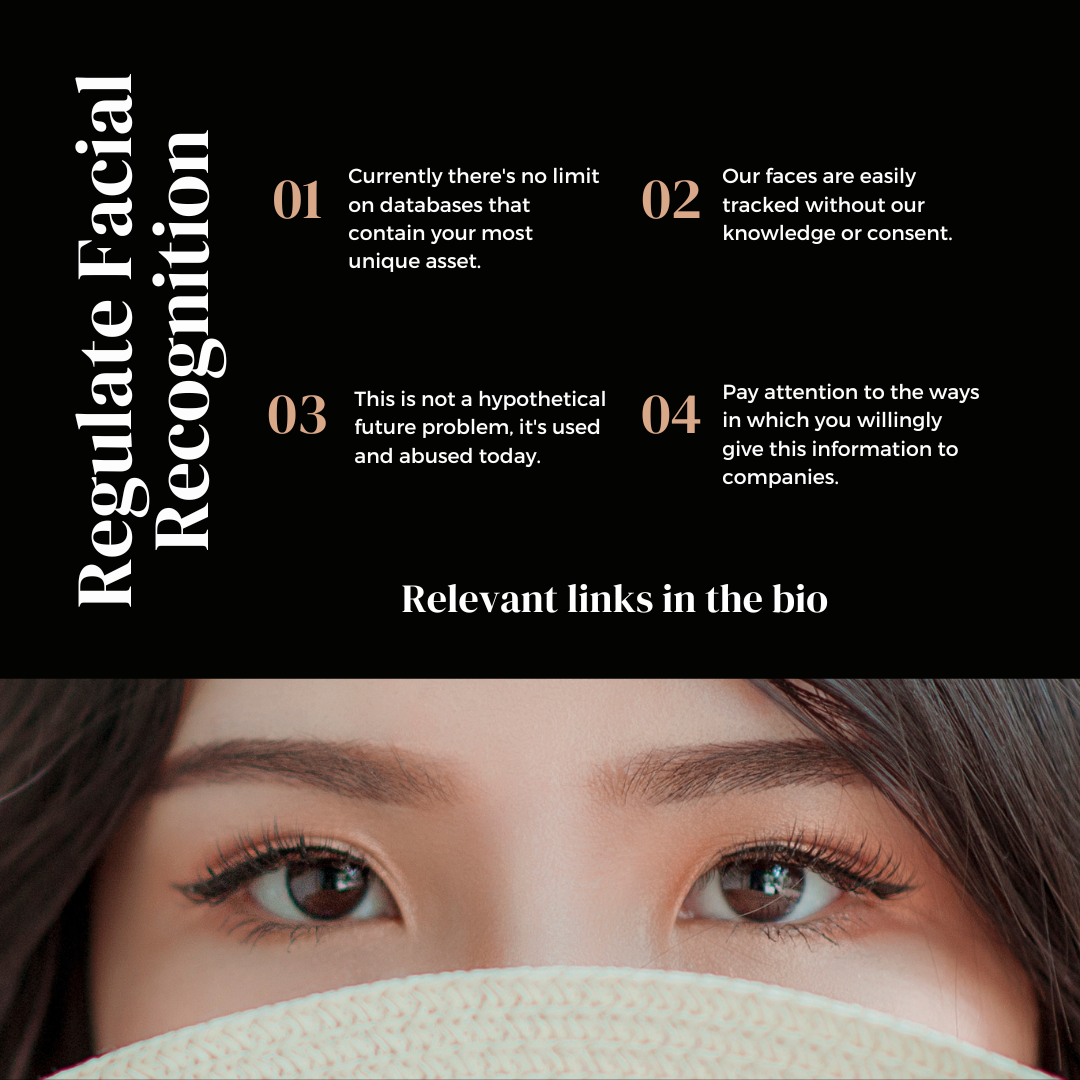
Mom Booted From Theater Over Her Job:
Meet The Spy Tech Companies Helping Landlords Evict People:
https://www.vice.com/en/article/xgy9k3/meet-the-spy-tech-companies-helping-landlords-evict-people
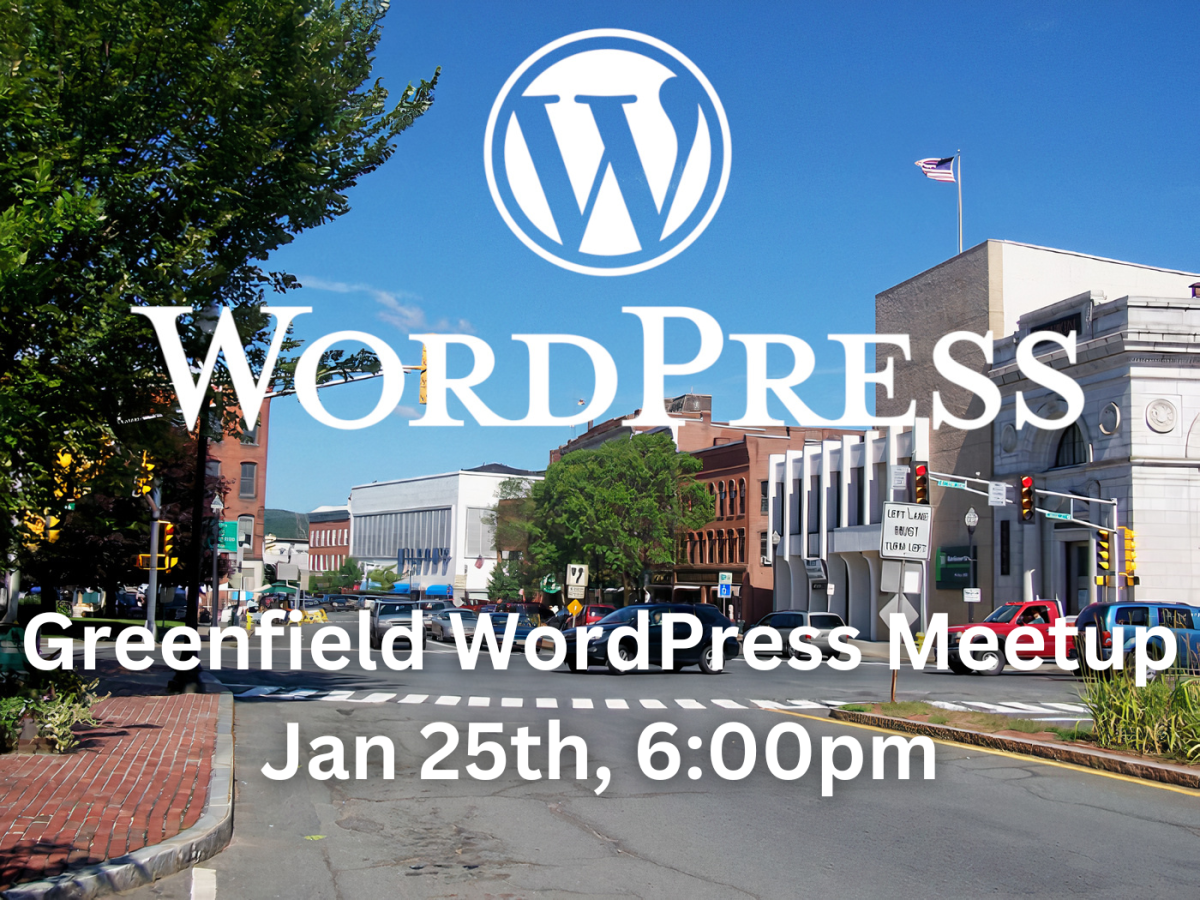
Come join us at GreenSpace Cowork to connect with other WordPress users! This meetup is open to anyone interested in WordPress: newbies, developers, designers and administrators. All are welcome.
This month, in addition to a broader Q&A, we’ll be covering the Gutenberg editor.
Held regularly at 6pm on the 4th Wednesday of each month.
278 Main Street, 2nd Floor
https://www.meetup.com/greenfield-wordpress-meetup/events/290370760/
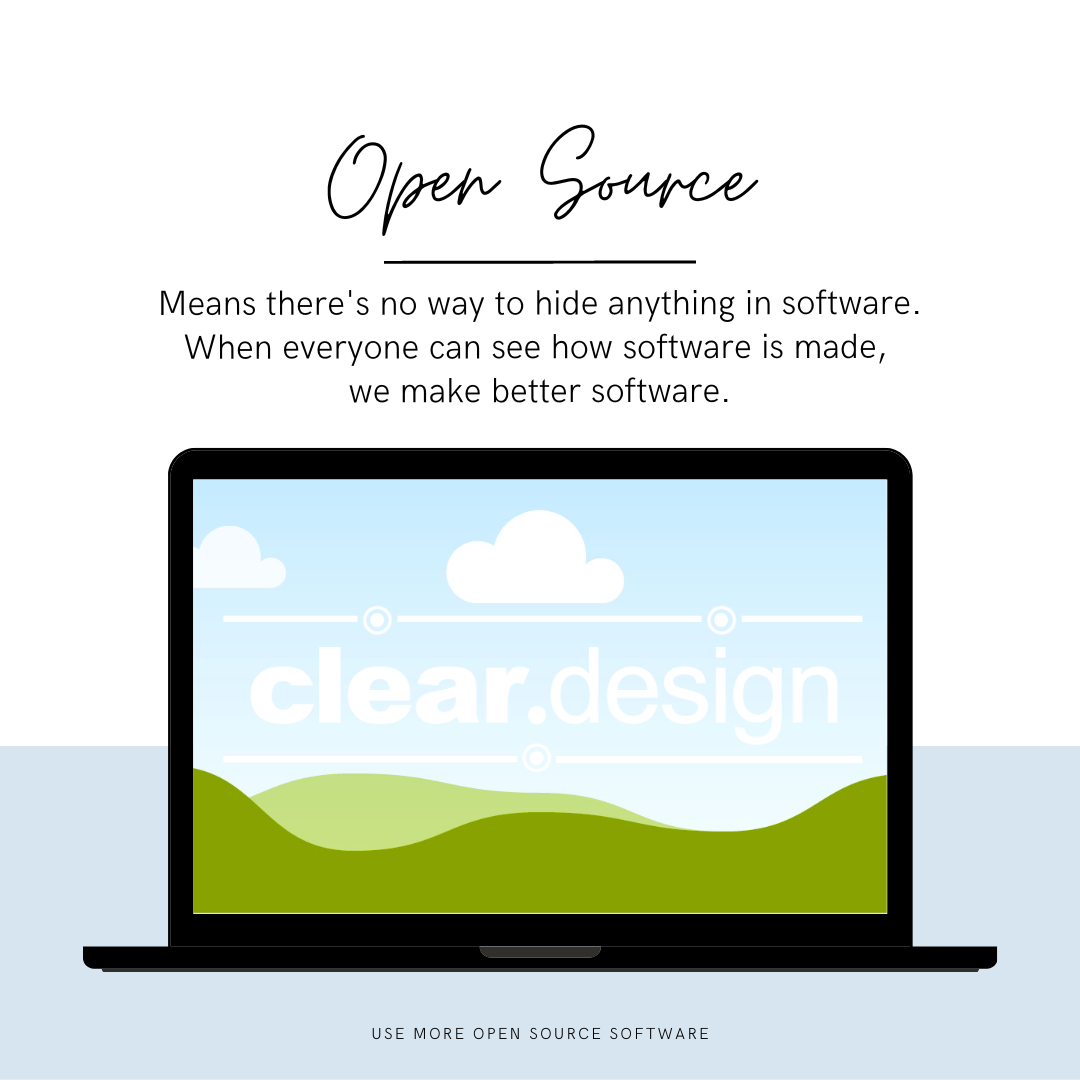
Sunlight is the best disinfectant. Most of the internet runs on open source software because it’s more secure and more reliable than alternatives. Consider using more open source software yourself.

Chrome is actively breaking ad-blocking extensions, and it’s a great time to move to Firefox!



Something to think about as you gather around a table with friends and family.
https://www.howtogeek.com/708500/how-devices-use-wi-fi-to-determine-your-physical-location/
Web browsers are incredibly complicated and important pieces of software, and chances are you spend more time using a web browser than you do any other program on your computer. Some examples of web browsers are Chrome, Edge, Internet Explorer, Safari, and Firefox. At its most basic, a web browser is a program that shows you a webpage on the internet. But what does that mean, and how does it do that?
Webpages are files downloaded from another computer (a Server). When you enter a Domain Name into the address bar of your browser, you are requesting a file from the computer associated with that Domain Name. The computer sends the file to you, and your browser transforms it into the webpage you were expecting. Many times you can even see the file name at the end of the domain name (https://www.google.com/index.html). At the risk of absolutely terrifying you, you can see an example of what these files look like before they’re rendered into a webpage. Click here to see what this page you’re on right now looks like! Obviously, it’s much easier to read those files after the browser has transformed them.
Links, also called hyperlinks, are easily the most amazing thing about webpages. When you click a link on a webpage, you’re telling your web browser to request a different file. Links make websites incredibly powerful, since authors are not required to put everything in a webpage in a fixed, linear order. Webpages act more like a choose your own adventure book than a novel. Links make it possible for information to be organized by context, and viewed in whatever order a visitor chooses.
When starting a browser for the first time, most will show a Homepage. This can either be a collection of favorite or recently visited sites, or it can be a specific webpage (like Google.com). From here, you can either use your homepage to navigate to somewhere, or manually type in a URL in the address bar. This may seem slightly more confusing, since most browsers have combined their address bar and Search box. If you type something in that is not a URL, it will automatically treat that as a search term in whatever search engine is specified.
Sometimes the file a web browser requests is not a webpage, but an image, video, or audio file. This is an example of a direct link to this website’s logo: https://clear.design/learn/wp-content/uploads/transparent-logo.png Browsers can display many types of files, and obviously these files can be incorporated into webpages.
In the interest of not overloading this article, I’m going to leave it there. Let me know about any particular questions about browsers in the comments!
This video has a really nice, short summary of some of the current problems with the web, at least in regards to what advertisers themselves are doing.
I’d love to hear if there’s anything in here that doesn’t make sense. It’s definitely not an introductory video, but it does make important points.
A URL refers to the address of the webpage you’re on. It stands for Uniform Resource Locator, but you don’t need to know that. What you do need to know is that a URL tells your browser where to request a webpage. URLs are composed of several parts, broken up by periods or slashes. For example, the URL for this webpage is:
https://clear.design/learn/url/We’ll cover the beginning of the URL, the https://, another time. Let’s start with the Domain Name in the middle of it – clear.design. This part of the URL lets your browser zero in on the computer that is home to a particular website. The next part, /learn/, is telling that computer what folder to look in for the webpage you requested. If there were no more instructions after this, it would automatically request the index file from that folder. But there is another instruction – /url/! So the computer looks for the url folder inside of the learn folder. Now, there are no more instructions, so the computer requests the index file from the url folder, and you see this webpage.
This means that when you type in a domain name on its own with nothing else after it, you’re requesting the very first index file from that website. This part of the file name is often left implied by the web browser, and not explicitly shown.
There is much more to learn about URLs, but I’ll leave that for another time. For now, understanding how they communicate the address of a webpage is the most important part.