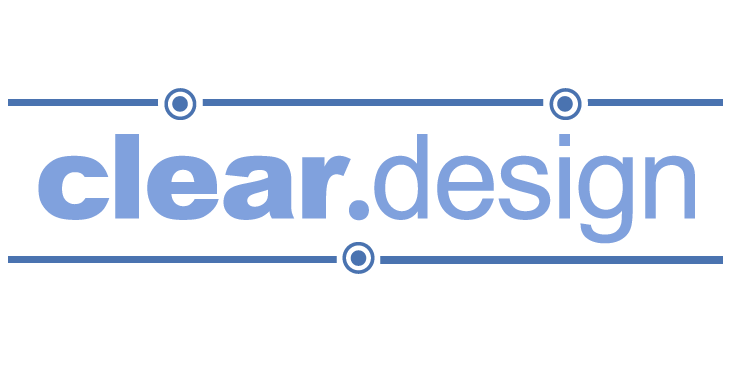Web browsers are incredibly complicated and important pieces of software, and chances are you spend more time using a web browser than you do any other program on your computer. Some examples of web browsers are Chrome, Edge, Internet Explorer, Safari, and Firefox. At its most basic, a web browser is a program that shows you a webpage on the internet. But what does that mean, and how does it do that?
Webpages are files downloaded from another computer (a Server). When you enter a Domain Name into the address bar of your browser, you are requesting a file from the computer associated with that Domain Name. The computer sends the file to you, and your browser transforms it into the webpage you were expecting. Many times you can even see the file name at the end of the domain name (https://www.google.com/index.html). At the risk of absolutely terrifying you, you can see an example of what these files look like before they’re rendered into a webpage. Click here to see what this page you’re on right now looks like! Obviously, it’s much easier to read those files after the browser has transformed them.
Links, also called hyperlinks, are easily the most amazing thing about webpages. When you click a link on a webpage, you’re telling your web browser to request a different file. Links make websites incredibly powerful, since authors are not required to put everything in a webpage in a fixed, linear order. Webpages act more like a choose your own adventure book than a novel. Links make it possible for information to be organized by context, and viewed in whatever order a visitor chooses.
When starting a browser for the first time, most will show a Homepage. This can either be a collection of favorite or recently visited sites, or it can be a specific webpage (like Google.com). From here, you can either use your homepage to navigate to somewhere, or manually type in a URL in the address bar. This may seem slightly more confusing, since most browsers have combined their address bar and Search box. If you type something in that is not a URL, it will automatically treat that as a search term in whatever search engine is specified.
Sometimes the file a web browser requests is not a webpage, but an image, video, or audio file. This is an example of a direct link to this website’s logo: https://clear.design/learn/wp-content/uploads/transparent-logo.png Browsers can display many types of files, and obviously these files can be incorporated into webpages.
In the interest of not overloading this article, I’m going to leave it there. Let me know about any particular questions about browsers in the comments!